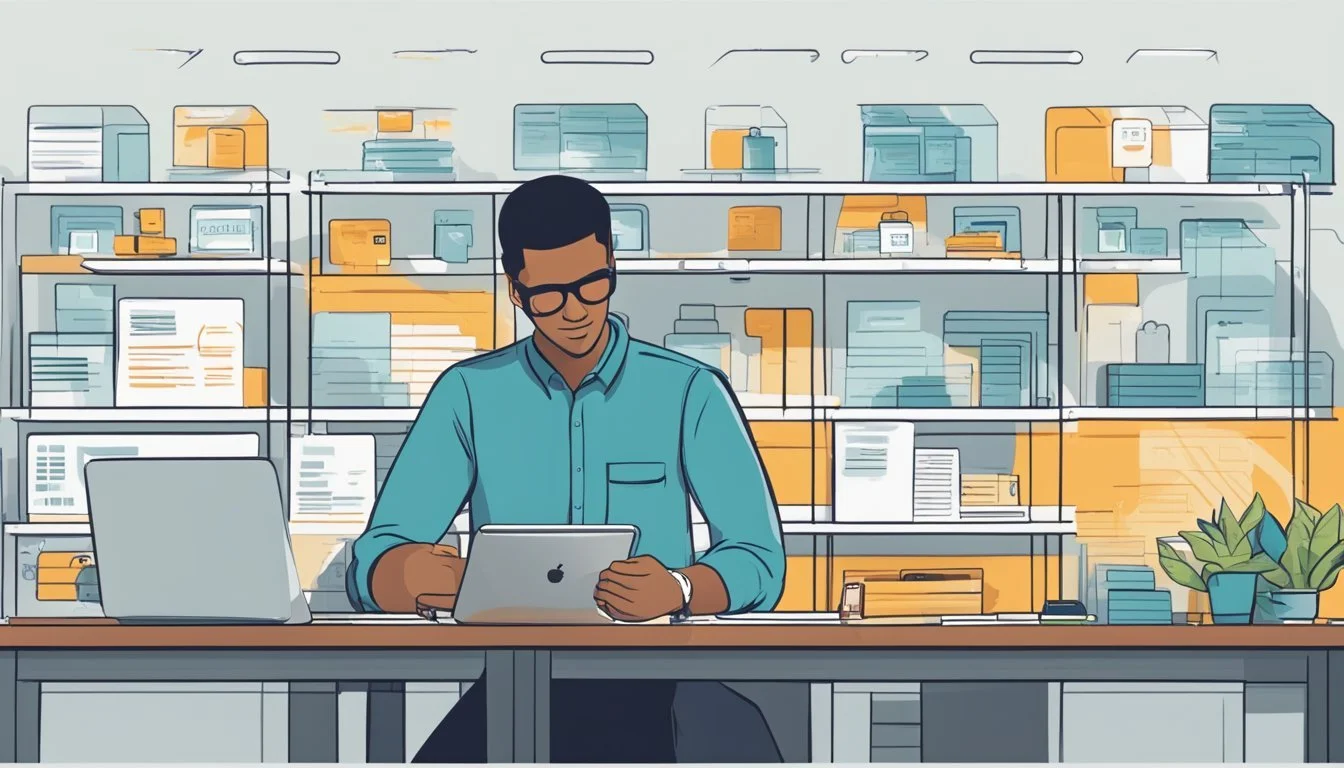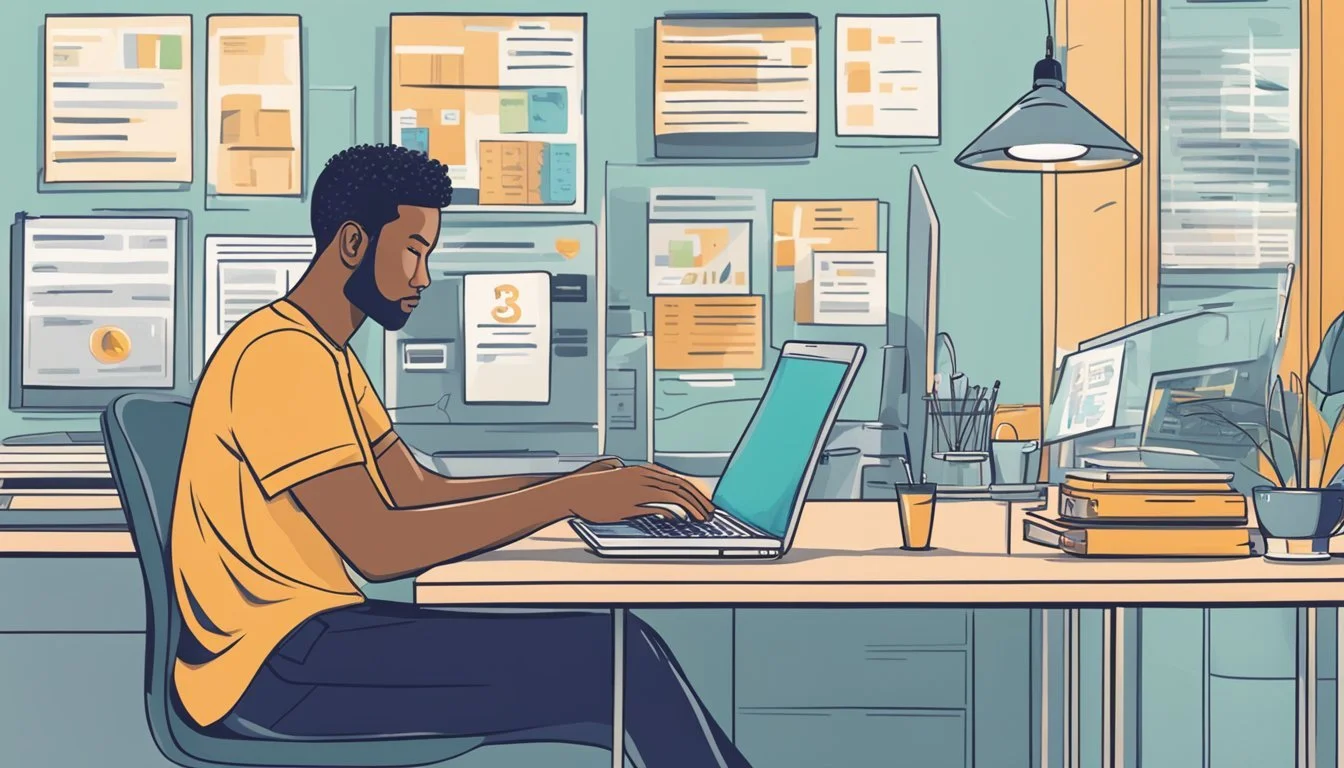10 Steps to Setting Up Your U.S. Phone Plan: A Simple Guide for New Users
Setting up a phone plan in the United States can seem overwhelming with the many options and steps involved. People often wonder how to choose the right carrier, what paperwork may be needed, and how to activate their new line or device.
Understanding the key steps to setting up a U.S. phone plan helps users make informed decisions and avoid common mistakes. By knowing what to expect, anyone can move through the process more smoothly and start using their phone with confidence.
1) Choose a U.S. mobile carrier that fits your needs
Selecting the right U.S. mobile carrier is the first step in setting up a phone plan. Each carrier differs in coverage, pricing, and available features, so it’s important to compare options carefully.
Consider where the phone will be used most often. Some carriers have better coverage in rural areas, while others perform best in cities and suburbs.
Think about data usage and calling habits. Unlimited data plans might suit heavy users, while light users may benefit from pay-as-you-go or limited plans.
Look into customer support and reputation. Some carriers are known for prompt service and easy activation, while others might have mixed reviews.
Check if the preferred device is compatible with the carrier. Most carrier websites offer compatibility tools, and some require specific SIM card sizes.
Review any extra features such as international roaming, family plans, or discounts for autopay. These can make one carrier a better fit depending on individual or family needs.
2) Purchase a SIM card from the chosen carrier
Once a user selects a mobile carrier that fits their needs and device compatibility, the next step is to purchase a SIM card from that carrier. Carriers offer SIM cards online, in physical stores, and sometimes through authorized retailers. It is important to ensure the SIM card is specifically intended for their carrier and service type.
Some carriers sell starter kits, which include the SIM card and instructions for activation. These kits are frequently available on the carrier’s official website or at well-known electronics stores. Buyers should confirm the SIM card’s compatibility with their phone model before making a purchase.
In some cases, carriers provide the option to choose between a physical SIM card and an eSIM. Not all devices support eSIM, so checking the device’s specifications is important before choosing this option. Selecting the right SIM version helps avoid delays or extra steps during setup.
Once they have the SIM card in hand, users will be ready to proceed to activation and plan selection. Keeping the SIM card packaging and receipt can help if support or exchanges are needed.
3) Insert the SIM card into your phone
Start by powering off the phone to avoid potential damage. This is a recommended step for most devices.
Locate the SIM card slot, which is usually found on the side of the device or behind the battery cover. Some phones use a small pin to eject the SIM tray. The correct SIM size—nano, micro, or standard—should match the slot type.
Carefully place the SIM card in the tray, making sure the gold contacts face down and the notched corner aligns with the tray. Gently slide the tray or card back into place.
Turn the phone back on after installing the SIM card. If the phone recognizes the SIM, a signal bar will appear or the device may prompt for a PIN.
For eSIM users, the process is different. On supported phones, activation and installation are done through software menus rather than a physical card. Users should follow the on-screen instructions to complete setup.
Ensure the SIM card is installed correctly for the phone to recognize the network and allow for further activation steps.
4) Turn on your device and follow on-screen setup
Once the SIM card is properly inserted, the next step is to turn on the phone. Users should press and hold the power button until the device logo appears. This is a standard process for most phones, including brands like Motorola and Samsung.
After powering on, the device will prompt users to select a language and region. It’s important to choose the correct options to ensure the device operates with the right settings. These options are usually set with simple taps on the screen.
Next, the phone will guide users through a series of setup screens. These might include connecting to Wi-Fi, logging into a Google or Apple account, and accepting terms of service. Step-by-step instructions make it easy to follow along without confusion.
Some devices may prompt for additional configurations, such as setting up facial recognition, fingerprint security, or restoring data from a previous device. It is helpful to have any necessary account information on hand. Following the prompts ensures that each necessary setup item is completed before moving to the next step.
5) Access your carrier’s account dashboard online
After setting up an account with the chosen carrier, users should access the carrier’s online dashboard. This dashboard is usually available on the carrier’s official website or mobile app.
To log in, customers typically need their registered email or phone number and their account password. Some carriers may require two-factor authentication for additional security.
Within the account dashboard, users can review their account details, check plan information, and manage their personal data. This is where they can find important information like their account number and PIN, which may be necessary for activities such as porting out their number or making changes.
The online dashboard often provides options to view billing statements, make payments, and update user preferences. Navigating these tools helps maintain full control over the phone plan.
If users have trouble accessing the dashboard, most carriers offer support through live chat, a help center, or customer service hotlines. They recommend keeping login credentials secure to protect account information.
6) Select a phone plan or add a new line
Once a person has chosen a provider, the next step is to select a phone plan that matches their needs. Carriers offer various plans with different levels of data, talk, and text options. It’s important to consider how much data and coverage is needed before making a selection.
For those adding another device, most carriers make it simple to add a new line to an existing account. This process may involve choosing a plan for the new line or sharing data with other lines on a family or group plan.
Some providers let customers keep their current number or choose a new one when adding a line. The process usually includes confirming device compatibility and setting up the line online or in-store.
Price, contract terms, and available promotions should also be compared. Many carriers have discounts or perks for extra lines, making it worthwhile to review the latest offers.
After picking the plan or adding a line, final details such as billing preferences and plan features can be set. These steps prepare the account and devices for use right away.
7) Complete identity verification and activation steps
After selecting a plan and inserting the SIM card or activating an eSIM, users usually need to verify their identity. This step is required by most carriers to comply with regulations and prevent fraud. The process commonly asks for personal details, such as a government-issued ID or the last four digits of a Social Security Number.
Carriers may send a code via email or text for additional verification. Some may also require answering security questions or providing proof of address. Completing this step correctly is essential for activating the phone line.
Once identity verification is finished, users can proceed with activation following prompts from the carrier, whether online, in an app, or over the phone. Devices generally show service shortly after successful activation. If any issues occur, customer support can guide users to resolve common problems.
Most activation processes complete in a few minutes, though delays can happen in rare cases. It is important to keep all required information available before starting to avoid interruptions.
8) Set up cellular service in phone settings (e.g., Add eSIM on iPhone)
To begin setting up cellular service, users should open the Settings app on their phone. On iPhones, this process starts by navigating to Settings, then selecting the Cellular option.
If the device supports eSIM, the next step is to choose either "Add eSIM" or "Add Cellular Plan." Some carriers may provide a QR code, which can be scanned to complete the setup. For those transferring a number from another iPhone, options like "Transfer From Nearby iPhone" may appear.
Android users can usually find similar options under Settings, then Connections or Network & Internet, and SIM card manager. These menus allow for adding an eSIM or managing physical SIM cards as required.
The exact steps may vary depending on the phone model and carrier, but the general process remains similar. Having carrier details or activation codes at hand can make this step quicker. Users should follow on-screen prompts until their cellular service is successfully activated.
9) Transfer your phone number if switching carriers
Most people can keep their existing phone number when moving to a new carrier. This is called “porting” your number.
Before starting the process, it’s important not to cancel your old phone service. The transfer must be initiated with your new provider first.
They should gather their current account details, such as the account number and PIN or password, from their existing carrier. Some carriers may also require additional information like a billing address.
Once ready, they can begin the porting process during sign-up with the new provider. The new carrier will ask for the required information to request the number transfer.
Porting may take from a few minutes to several hours. Occasionally, it may take up to a day.
The person should follow any prompts from both carriers and wait for a confirmation that the transfer is complete. During this period, service interruptions are uncommon but possible.
After confirmation, they can insert the new SIM card, if needed, and verify that calls and texts are working. If problems occur, contacting the new carrier’s support can help resolve any porting issues.
10) Download carrier-specific apps for account management
Most major mobile carriers offer apps for iOS and Android that let users manage their accounts easily. These apps allow customers to check data usage, make payments, view plan details, and access support features.
For U.S. Mobile users, the official app is available on both platforms and provides a user-friendly way to control and customize plan options. T-Mobile and other large carriers also offer similar apps designed for quick access to important account features.
Installing the carrier’s app is often one of the first steps after activating a new phone plan. Some carriers may even prompt users to download their app during the device setup process.
Using the carrier app can also help with troubleshooting and service updates. Many apps provide step-by-step guidance for common issues, making support more accessible without needing to call customer service.
Keeping the app up to date ensures users have the latest features and security improvements. It is a practical tool for managing wireless services efficiently.
Understanding U.S. Phone Plan Types
U.S. phone plans differ in how customers pay, what services are included, and their flexibility. International users often need to consider specific compatibilities and roaming options to ensure reliable connectivity.
Postpaid vs. Prepaid Plans
Postpaid and prepaid plans are the main categories offered by U.S. providers. Postpaid plans require a monthly billing cycle and often include credit checks. Customers typically sign a contract and may get perks such as device financing or bundled streaming services.
Prepaid plans are paid in advance and don’t require a credit check or contract. Users have more control over their budget with no overage fees or long-term commitment. Prepaid options may have fewer features or limited high-speed data.
The table below highlights the main differences:
Feature Postpaid Prepaid Credit Check Required Not needed Commitment Contract, 1-2 yrs Month-to-month Flexibility Lower Higher Device Financing Usually included Limited/None Data Speeds Often prioritized May be deprioritized
Most major carriers offer both types, but prepaid plans are also widely available through resellers.
Considerations for International Users
International users need to ensure that their phone is compatible with U.S. carrier networks. The U.S. primarily uses GSM and CDMA standards, but some carriers only support select network bands. Bringing an unlocked device is recommended to increase flexibility.
Roaming fees and international calling costs can be high on standard U.S. plans. Some providers offer specific international plans and add-ons to reduce these costs. Travelers should compare carriers’ roaming coverage, international packages, and available support for their home country.
Providers like T-Mobile and AT&T typically have broader international roaming agreements. Prepaid plans may have limited or no international features, so checking plan details before purchase is important.
Optimizing Your U.S. Phone Plan Experience
A smooth and cost-effective phone plan setup requires knowing how to avoid waste and handle challenges as they arise. Paying attention to usage habits, plan features, billing, and quick troubleshooting can improve service quality and prevent unnecessary expenses.
Tips for Managing Costs
Review monthly usage reports or billing statements regularly to identify patterns or unexpected charges. Many providers offer usage alerts that can be set up for data, minutes, or texts.
Choosing the right data tier is essential. If using only a small amount of data each month, a lower-cost plan may be a better fit. Conversely, going over a data cap frequently can result in costly overage fees, so adjusting to a larger plan may actually save money long-term.
Consider sharing a family or group plan when possible. Splitting costs among multiple users usually results in significant savings per line. Some carriers also provide extra discounts when you bundle services like wireless and home internet.
Look for promotional deals or loyalty offers. It's beneficial to contact the carrier occasionally to ask about current deals, as some offers are not widely advertised. Also, be aware of any taxes, surcharges, or device payments that might be added to the monthly bill. Monitoring these details helps avoid surprises.
Cost Control Tip Potential Benefit Review plan features Eliminate unused extras Set up automatic payments Avoid late fees Use Wi-Fi when possible Lower data usage
Common Issues and Solutions
Technical glitches and service disruptions are common, but most can be resolved with basic troubleshooting. Restarting the device often resolves connectivity issues quickly. If dropped calls or slow data speeds persist, checking for software updates or network settings resets is recommended.
If unexpected charges show up, review detailed account statements online. Contact the carrier for clarification or dispute any unfamiliar fees. Missing texts or calls may be linked to incorrect network settings or incompatible messaging features between devices, so verifying these options can help.
In areas with weak signal, Wi-Fi calling allows calls and texts over a home or public Wi-Fi network. Most providers support this feature for compatible devices, boosting reliability indoors.
Carriers typically offer customer support through multiple channels, including phone, live chat, and in-store visits. Keeping account details handy helps customer service resolve issues more efficiently. For device-specific problems, consulting the provider’s troubleshooting guides or forums can save time and frustration.